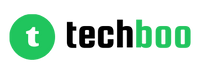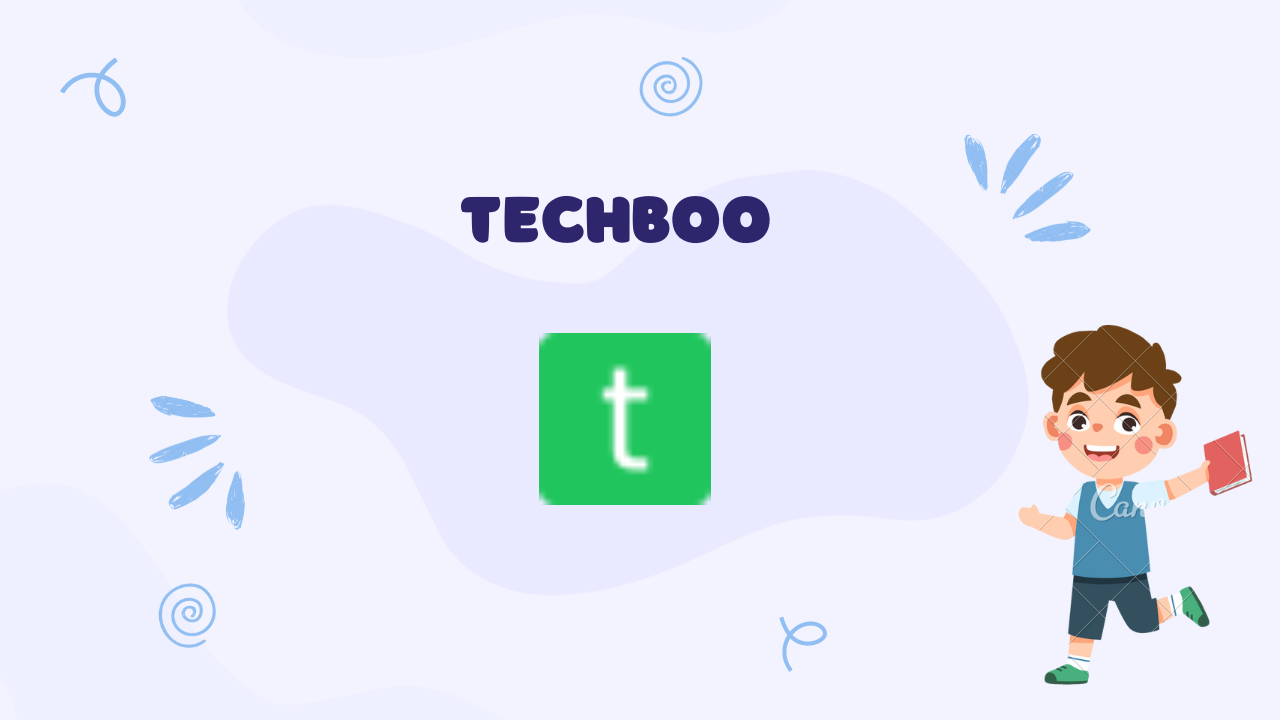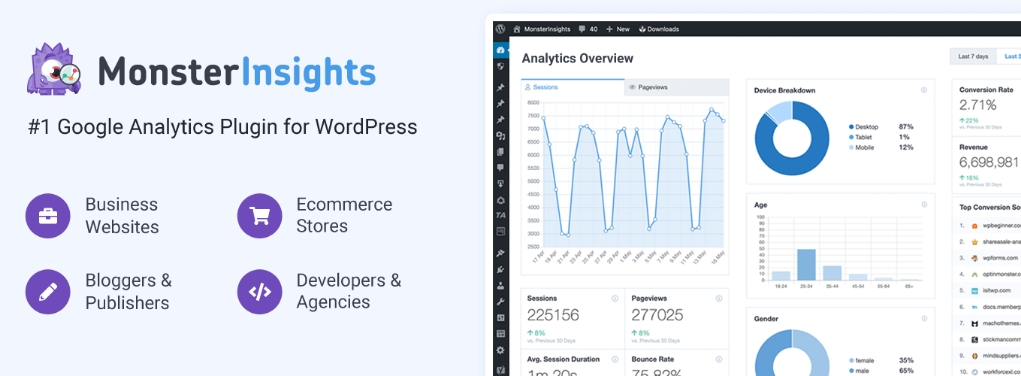In the ever-evolving landscape of web development, Progressive Web Apps (PWAs) have emerged as a revolutionary technology that bridges the gap between traditional web applications and native mobile apps. PWAs promise to deliver a seamless, app-like experience to users, regardless of their device or operating system, while also providing developers with a modern and efficient way to build and deploy web applications.
In this comprehensive guide, we'll dive deep into the world of PWAs, exploring their core concepts, features, and benefits, as well as practical examples and code snippets to help you get started. Whether you're a beginner or an experienced developer, this guide will equip you with the knowledge and skills to build powerful and engaging PWAs that delight your users.
Understanding Progressive Web Apps (PWAs)
Before we dive into the technical details, let's first define what a Progressive Web App (PWA) is and how it differs from traditional web applications.
A Progressive Web App is a web application that leverages modern web technologies to deliver an app-like experience to users. PWAs combine the best of both worlds – the rich functionality and immersive experience of a native mobile app, and the universal accessibility and discoverability of the web.
Unlike traditional web applications, PWAs can be installed on a user's device, run in their own standalone window or fullscreen mode, and provide features like offline functionality, push notifications, and background synchronization. This allows PWAs to blur the line between web and native apps, providing users with a smooth and engaging experience that feels like a native application.
Key Features of Progressive Web Apps
To better understand PWAs, let's explore some of their key features and how they contribute to the overall user experience:
1. Responsive Design: PWAs are designed to adapt to various screen sizes and devices, ensuring a consistent and optimized user experience across desktops, tablets, and mobile devices.
2. Offline Functionality: PWAs can cache critical resources, allowing users to access and interact with the app even when they are offline or have limited network connectivity.
3. Push Notifications: PWAs can leverage the Push API to send timely updates and notifications to users, keeping them engaged and informed even when the app is not running.
4. Background Synchronization: PWAs can perform background tasks and synchronize data with remote servers, ensuring that users have access to the latest information when they return to the app.
5. Installable: Users can install PWAs on their devices, adding them to their home screens or app launchers, just like native apps. This provides a more immersive and convenient experience for users.
6. Secure by Default: PWAs use HTTPS, ensuring secure communication between the client and the server, and protecting users' data and privacy.
7. Progressive Enhancement: PWAs provide a baseline experience for all users, regardless of their device capabilities or network conditions, while progressively enhancing the user experience for devices and browsers that support more advanced features.
READ ALSO:
Benefits of Progressive Web Apps
Now that you understand the key features of PWAs, let's explore some of the benefits they offer to both users and developers:
Benefits for Users:
1. App-like Experience: PWAs provide an immersive, app-like experience that feels natural and familiar to users, even though they are accessing a web application.
2. Offline Accessibility: With offline functionality, users can continue to access and interact with the app even when they have limited or no internet connectivity.
3. Faster Load Times: PWAs leverage caching and other performance optimization techniques to load faster, reducing user frustration and improving engagement.
4. Seamless Updates: PWAs can update themselves in the background, ensuring that users always have access to the latest version of the app without the need for manual updates or revisits to the app store.
5. Reduced Data Usage: By caching resources and reducing the need for repeated downloads, PWAs can help users save on data usage, especially in areas with limited or expensive mobile data plans.
6. Consistent Experience: PWAs provide a consistent user experience across devices and platforms, eliminating the need for users to learn and adapt to different interfaces and workflows for each app or device.
Benefits for Developers:
1. Code Reusability: PWAs are built using standard web technologies like HTML, CSS, and JavaScript, allowing developers to reuse their existing skills and code across multiple platforms and devices.
2. Simplified Development and Deployment: With PWAs, developers can build and deploy a single codebase that works seamlessly across various platforms, reducing development complexity and maintenance overhead.
3. Improved Discoverability: PWAs can be discovered through search engines and shared via URLs, making it easier for users to find and access the app, without the need for app store distribution.
4. Reduced Friction for User Acquisition: PWAs eliminate the need for users to install the app from an app store, reducing friction in the user acquisition process and improving conversion rates.
5. Increased Engagement and Retention: PWAs offer features like push notifications and background synchronization, which can help increase user engagement and retention by keeping them informed and connected to the app.
6. Easy Updates and Maintenance: PWAs can be updated seamlessly without requiring users to download a new version from an app store, simplifying the update and maintenance process for developers.
7. Cost-Effective: Building and distributing PWAs can be more cost-effective compared to developing and maintaining separate native apps for multiple platforms, as PWAs can run on any device with a modern web browser.
Now that you have a solid understanding of PWAs, their features, and the benefits they offer, let's dive into some practical examples and code snippets to help you get started with building your own PWAs.
Building a Simple PWA: A Step-by-Step Guide
To illustrate the process of building a PWA, we'll create a simple weather app that displays the current weather conditions based on the user's location. This app will demonstrate some key PWA features, including offline functionality, push notifications, and the ability to be installed on a user's device.
Step 1: Set up the Project
First, let's create a new directory for our project and initialize a new Node.js project:
bash
mkdir pwa-weather-app
cd pwa-weather-app
npm init -y
Next, install the necessary dependencies for our project. We'll use Express.js as our web server framework and `node-fetch` for making API requests:
npm install express node-fetch
Create a new file called `app.js` in the project directory and add the following code to set up a basic Express server:
#javascript
const express = require('express');
const app = express();
const port = process.env.PORT || 3000;
app.get('/', (req, res) => {
res.send('Hello, PWA!');
});
app.listen(port, () => {
console.log(`Server running on port ${port}`);
});
Run the server with `node app.js` and visit `http://localhost:3000` in your browser to ensure that everything is working correctly.
Step 2: Create the PWA Manifest
The Web App Manifest is a JSON file that provides metadata about your PWA, such as the app name, icons, and display modes. This information is used by the browser to create a more immersive app-like experience for the user.
Create a new file called `manifest.json` in the project directory and add the following content:
#json
{
"name": "PWA Weather App",
"short_name": "Weather",
"start_url": "/",
"display": "standalone",
"background_color": "#ffffff",
"theme_color": "#2196f3",
"icons": [
{
"src": "/icons/icon-192x192.png",
"sizes": "192x192",
"type": "image/png"
},
{
"src": "/icons/icon-512x512.png",
"sizes": "512x512",
"type": "image/png"
}
]
}
This manifest file defines the app name, start URL, display mode, and color scheme. It also includes two icons of different sizes (192x192 and 512x512) that will be used by the browser when installing the app on the user's device.
Create a new directory called `icons` and place your app icons (in PNG format) with the specified sizes in this directory.
Step 3: Create the Service Worker
Service workers are the backbone of PWAs, enabling features like offline functionality, caching, and push notifications. A service worker is a JavaScript file that runs in the background, separate from the main browser thread, and acts as a proxy between the browser and the network.
Create a new file called `service-worker.js` in the project directory and add the following code:
#javascript
self.addEventListener('install', (event) => {
console.log('Service worker installed');
});
self.addEventListener('activate', (event) => {
console.log('Service worker activated');
});
self.addEventListener('fetch', (event) => {
console.log('Service worker fetching:', event.request.url);
});
This basic service worker listens for the `install`, `activate`, and `fetch` events, and logs messages to the console for each event. In the next step, we'll expand this service worker to cache resources and provide offline functionality.
Step 4: Add Offline Functionality
To enable offline functionality, we need to cache critical resources (like HTML, CSS, JavaScript, and images) so that the app can be accessed and used even without an internet connection.
Update the `service-worker.js` file with the following code:
#javascript
const CACHE_NAME = 'pwa-weather-app-v1';
const urlsToCache = [
'/',
'/index.html',
'/styles.css',
'/app.js',
];
self.addEventListener('install', (event) => {
event.waitUntil(
caches.open(CACHE_NAME)
.then((cache) => {
console.log('Opened cache');
return cache.addAll(urlsToCache);
})
);
});
self.addEventListener('fetch', (event) => {
event.respondWith(
caches.match(event.request)
.then((response) => {
if (response) {
return response;
}
return fetch(event.request);
})
);
});
In this updated service worker, we define an array of URLs (`urlsToCache`) that we want to cache. During the `install` event, we open a cache with the name `CACHE_NAME` and add all the specified URLs to the cache.
The `fetch` event is where the magic happens. When the browser requests a resource, the service worker first checks if the requested resource is available in the cache. If it is, the cached response is returned. If not, the service worker fetches the resource from the network and returns the response.
Step 5: Register the Service Worker
Now that we have a service worker in place, we need to register it in our main application file. Update the `app.js` file with the following code:
#javascript
const express = require('express');
const app = express();
const port = process.env.PORT || 3000;
const path = require('path');
app.use(express.static('public'));
app.get('/', (req, res) => {
res.sendFile(path.join(__dirname, 'public', 'index.html'));
});
app.listen(port, () => {
console.log(`Server running on port ${port}`);
});
if ('serviceWorker' in navigator) {
window.addEventListener('load', () => {
navigator.serviceWorker.register('/service-worker.js')
.then((registration) => {
console.log('Service worker registered:', registration);
})
.catch((error) => {
console.error('Service worker registration failed:', error);
});
});
}
In this updated code, we first serve static files from the `public` directory using `app.use(express.static('public'))`. Then, for the root URL (`/`), we send an `index.html` file from the `public` directory.
The last part of the code checks if the browser supports service workers, and if it does, it registers the `service-worker.js` file. This code should be executed on the client-side, so make sure to include it in your `index.html` file.
Step 6: Add Push Notifications
Push notifications are another powerful feature of PWAs that allow you to send timely updates and alerts to users, even when the app is not running. To enable push notifications, you'll need to set up a web push service and integrate it with your app.
There are various web push services available, such as Firebase Cloud Messaging, Pushy, and OneSignal. For this example, we'll use Firebase Cloud Messaging (FCM) to illustrate the process.
First, follow the instructions on the [Firebase Console](https://console.firebase.google.com/) to set up a new project and enable FCM.
Once you have set up FCM, update the `service-worker.js` file to include the following code:
#javascript
// Import the necessary Firebase and FCM libraries
importScripts('https://www.gstatic.com/firebasejs/8.6.1/firebase-app.js');
importScripts('https://www.gstatic.com/firebasejs/8.6.1/firebase-messaging.js');
// Initialize Firebase
firebase.initializeApp({
// Your Firebase configuration goes here
});
const messaging = firebase.messaging();
// Handle push notifications
messaging.onBackgroundMessage((payload) => {
console.log('[firebase-messaging-sw.js] Received background message:', payload);
const notificationTitle = payload.notification.title;
const notificationOptions = {
body: payload.notification.body,
icon: '/icons/icon-192x192.png',
};
self.registration.showNotification(notificationTitle, notificationOptions);
});
In this updated service worker, we first import the necessary Firebase and FCM libraries using `importScripts`. Then, we initialize Firebase with your project's configuration details (which you can obtain from the Firebase Console).
Next, we create a messaging instance using `firebase.messaging()` and handle incoming push notifications in the `onBackgroundMessage` event handler. When a push notification is received, we display a notification on the user's device using `showNotification`.
To complete the push notification setup, you'll need to add the necessary client-side code to request permission from the user and subscribe to push notifications. You can find detailed instructions on how to do this in the [Firebase Cloud Messaging documentation](https://firebase.google.com/docs/cloud-messaging/js/client).
Step 7: Test and Deploy Your PWA
Now that you've built a basic PWA with offline functionality and push notifications, it's time to test and deploy your app.
First, make sure to serve your application with HTTPS. PWAs require a secure connection to function properly, and most modern browsers will not allow you to install a PWA from an insecure (HTTP) origin.
You can test your PWA locally using tools like `ngrok` or `localtunnel`, which create a secure tunnel to your local development server, allowing you to test PWA features like installation and push notifications.
Once you're satisfied with your app's functionality, you can deploy it to a hosting service like Netlify, Vercel, or Firebase Hosting. Many of these services offer automatic HTTPS and PWA optimization features, making it easy to deploy and serve your PWA securely.
READ ALSO:
Conclusion
Congratulations! You have now built a simple PWA that demonstrates key features like offline functionality and push notifications. This is just the beginning of your PWA journey – there's so much more to explore and learn.
PWAs continue to gain momentum as developers and users alike recognize the benefits they offer. With their ability to deliver app-like experiences, offline functionality, and push notifications, PWAs are revolutionizing the way we build and consume web applications.
As you continue your PWA development journey, be sure to stay up-to-date with the latest best practices, tools, and frameworks. Explore more advanced PWA features like background synchronization, web payments, and file system access. Dive deeper into service worker caching strategies and performance optimization techniques to create faster and more efficient PWAs.
Remember, the key to building successful PWAs is to focus on providing a seamless and engaging user experience, regardless of the device or network conditions. By leveraging the power of PWAs, you can create web applications that blur the line between the web and native apps, delighting your users and driving higher engagement and retention.
So, what are you waiting for? Start building your next PWA today and be part of the future of web development!